If so, I’ll show you the steps to establish this type of connection using a simple example.
The Example to be Used
To start, let’s review an example, where:
- The Server Name is: RON\SQLEXPRESS
- The Database Name is: TestDB
- The Table Name (with a dbo schema) is: dbo.Person
- The dbo.Person table contains the following data:
| Name | Age | City |
| Jade | 20 | London |
| Mary | 119 | NY |
| Martin | 25 | London |
| Rob | 35 | Geneva |
| Maria | 42 | Paris |
| Jon | 28 | Toronto |
Steps to Connect Python to SQL Server using pyodbc
Step 1: Install pyodbc
First, you’ll need to install the pyodbc package which will be used to connect Python to SQL Server.
You can use the PIP install method to install the pyodbc package:
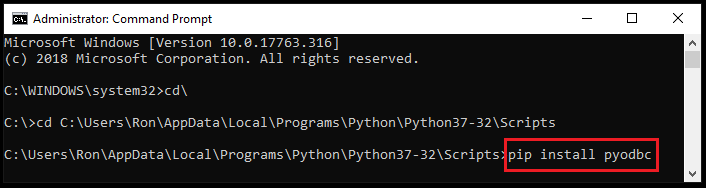
Step 2: Retrieve the server name
Now retrieve your server name.
In my case, the server name is: RON\SQLEXPRESS
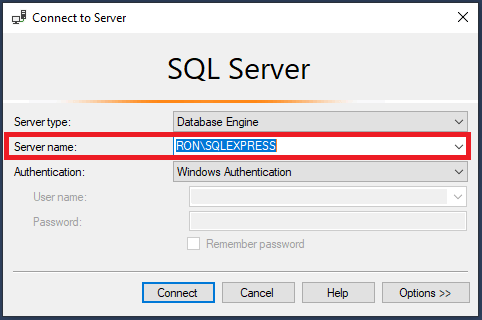
One way to find your current server name is by running the following query:
SELECT @@SERVERNAME
Step 3: Obtain the database name
Next, obtain the database name in which your desired table is stored.
You can find the database name under the Object Explorer menu (underneath the Databases section), which is located on the left side of your SQL Server.
In our example, the database name is: TestDB
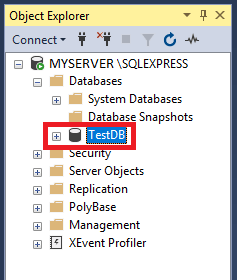
Step 4: Get the table name
Now you’ll need to get the name of your desired table.
The name of your table would also be located under the Object Explorer menu (underneath the Tables section).
Here, the name of the table is: dbo.Person
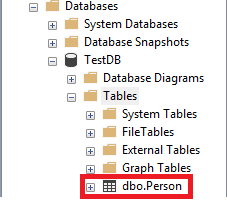
The following data will be displayed in SQL Server when you run a simple SELECT query using the dbo.Person table. This is also the data that you’ll get once you connect Python to SQL Server using pyodbc.
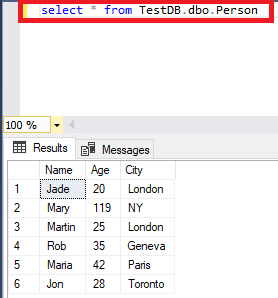
Step 5: Connect Python to SQL Server
And for the final part, open your Python IDLE and fill the server name, database and table information.
Here is the structure of the code that you may use in Python:
import pyodbc
conn = pyodbc.connect('Driver={SQL Server};'
'Server=server_name;'
'Database=database_name;'
'Trusted_Connection=yes;')
cursor = conn.cursor()
cursor.execute('SELECT * FROM database_name.table')
for row in cursor:
print(row)
And this is how the code would look like in Python for our example:
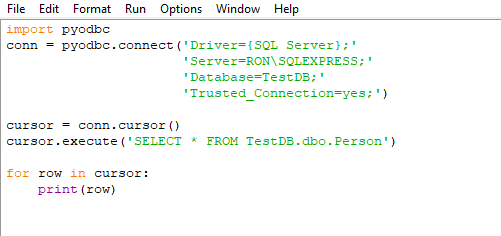
Run the code in Python (adjusted to your server name, database and table information).
You’ll notice that the results that were printed in Python match with the info that was displayed in SQL Server:
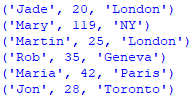
From SQL to Pandas DataFrame
You can take things further by going from SQL to Pandas DataFrame using pd.read_sql_query:
import pandas as pd
import pyodbc
conn = pyodbc.connect('Driver={SQL Server};'
'Server=RON\SQLEXPRESS;'
'Database=TestDB;'
'Trusted_Connection=yes;')
cursor = conn.cursor()
sql_query = pd.read_sql_query('SELECT * FROM TestDB.dbo.Person',conn)
print(sql_query)
print(type(sql_query))
When applying pd.read_sql_query, don’t forget to place the connection string variable at the end. In our case, the connection string variable is conn.
Once you run the code (adjusted to your database connection information), you’ll get the following Pandas DataFrame:
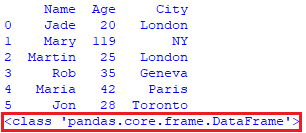
Note that the syntax of print(type(sql_query)) was also added to the code to confirm that now we’ve got a DataFrame.
Conclusion and Additional Resources
You have seen how to connect Python to SQL Server. Once you established such a connection between Python and SQL Server, you can start using SQL in Python to manage your data.
You can also use Python to insert values into SQL Server table.
Fuente: https://datatofish.com/how-to-connect-python-to-sql-server-using-pyodbc/
